Recently, I encountered a strange problem on my website; all the YouTube videos were showing error 153 in their embedded version. And it wasn't just that, my Vimeo videos were appearing as private without permissions even though the domain was configured correctly.
In some cases, this can be an issue with your browser, but in my case, it was a problem caused by my site, specifically a setting in Cloudflare.
Error 153 - Player configuration error
The error 153 – Player configuration error is a common issue that appears when trying to play embedded videos from platforms like YouTube or Vimeo. Most of the time, it does not indicate a fault on the website but rather a temporary problem with cache, old cookies, domain restrictions, or browser blocks. Although it may seem technical, the solution is usually simple and can be done by the visitor themselves without needing to change advanced server settings.
One of the main reasons for the error to occur is the accumulation of cookies and old data from the player in the browser. This data stores preferences and session information, and when it becomes outdated, it prevents the video from loading correctly. The easiest way to fix this is to clear the cookies and cache. Just open the browser settings, go to the privacy area, and clear the history, ensuring to check the option to remove cookies and cached files. After that, it’s important to reload the page using the shortcut Ctrl + F5 to force the loading of the most recent files.
Another factor that often causes error 153 is the blocking of third-party scripts or cookies. Extensions like ad blockers, privacy trackers, or VPNs can prevent the player from communicating with the YouTube or Vimeo servers. A quick way to test if this is the case is to open the video in an incognito tab. If it works normally, that means some extension is interfering. In that case, just disable the blockers temporarily or add the site to the whitelist.
In some cases, the issue may be related to the user's session. Age-restricted, region-restricted, or privacy-restricted videos require a login to be played. If the visitor is logged into an account that does not have permission or if the video is set to private, the player will display the configuration error. The solution is to log out of the account, refresh the page, and try to watch again, or open the video directly on YouTube or Vimeo to confirm if it is available.
The network cache can also contribute to the problem. Platforms like Cloudflare store old versions of pages and scripts, and if the player has been changed recently, the browser may be loading an outdated version. When this happens, simply clear the site cache in the hosting panel or wait for the automatic update. In some cases, the site administrator may apply a rule to prevent the player from being cached, which usually resolves the problem permanently.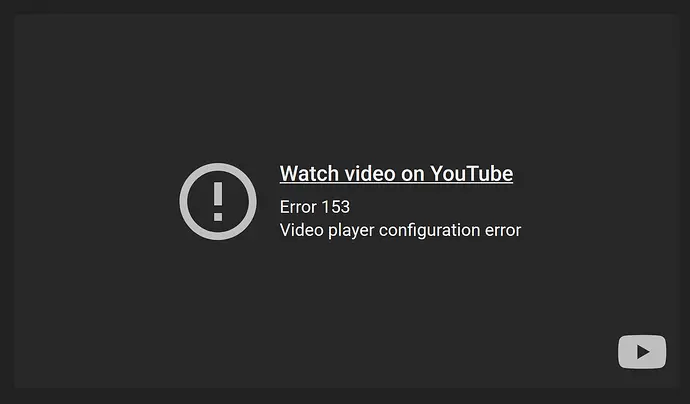
Definitive Solution
In my case, the error was quite simple, but unknown and can go unnoticed by most people. In Cloudflare, in the Rules menu, under Settings, you can find various header options.
In "managed transformations", in the "HTTP response headers" section, you need to uncheck the box that says "Add Security Headers". Just uncheck that box, clear the cache, and your Youtube and Vimeo videos will start loading and working normally again.
The error occurred because that option “Add Security Headers” in Cloudflare automatically inserts a series of HTTP Security Headers into all responses from your site, even those coming from external embeds like YouTube and Vimeo.
These headers are designed to enhance security, but when applied generically, they end up interfering with third-party resources. Among them are:
Content-Security-Policy
Cross-Origin-Embedder-Policy
Cross-Origin-Opener-Policy
X-Frame-Options
Referrer-Policy
These fields control what can be loaded within your page — and that's exactly where the problem arises.
When Cloudflare adds a header like X-Frame-Options: DENY or SAMEORIGIN, it prevents any external content (like a YouTube or Vimeo video) from being embedded within an <iframe>. The browser understands that, for security reasons, the external player should not be displayed and returns the Error 153, indicating a failure in the player configuration.
Another header that causes conflict is the Cross-Origin-Embedder-Policy, which blocks the loading of resources from domains different from your own unless those domains send specific permissions. Since YouTube and Vimeo use their own servers and cookies, this policy causes the browser to stop the player from working — exactly what was happening.
By unchecking the option "Add Security Headers," Cloudflare stops automatically inserting these blocks in the HTTP responses, allowing the iframes of the players to load freely. Thus, the browser will again accept embedded videos from external domains without conflicts of origin policy or frame blocking.
I hope this article helped you solve your issues! We appreciate the comments and shares!